Written Instructions
For those who like to read 😎
Today we will accomplish the following:
- Setup Scalex Payments
- Explore Google Chat For Your Business
1. Setup Scalex Payments - Streamline Client Invoicing & Collect Payments Via Text
Pre-Requisites: You'll need a Stripe Account to process payments. You can create a Stripe account here.
- Login to your Scalexaccount
- Click on 'Settings' (left hand menu at the bottom)
- Click on 'Payments' (top menu towards the middle)
- Click 'Connect To Your Stripe Account'
- Login to your Stripe account when prompted
- Select the Stripe account you want to connect
- Congrats! You're connected 🎉
Now let's send an invoice via text...
- Click on 'Inbox'
- Choose a text conversation (or create a new one)
- Click on the '$' icon near the response field
- Click 'Continue without email' (if asked)
- Give your Invoice a Name, Price, & Expiration Date
- Click 'Save'
- Your invoice payment link has been auto-generated - Just send the link & Get Paid! 🎉
2. Google Chat Exploration - To Make It Easier For Prospects To Contact Your Business
Note: By connecting Your Google Account on Day 1, Your account is already setup for this 😎
- Search for your business on your phone on Google or Google Maps
- Before Scalex, here's what your business would look like...

- With Scalex, Here's What Your Google Business Profile Looks Like...
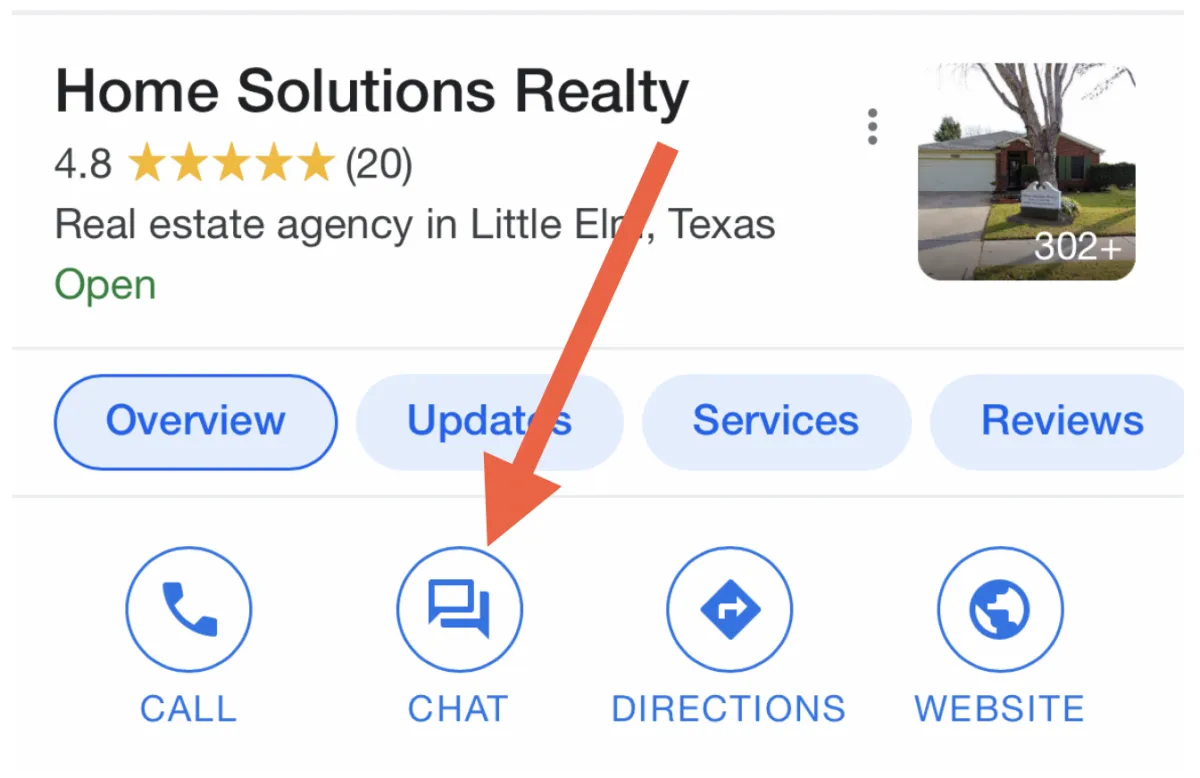
Now your future customers will be able to easily start a chat conversation with you from your Google Business profile on their phone.
You'll be able to chat back and forth with them in Inbox on desktop, as well as on the mobile app!
Have a friend (or family member) test the 'Chat' feature to see how this works for your own business.
Congrats! You're all set 🎉